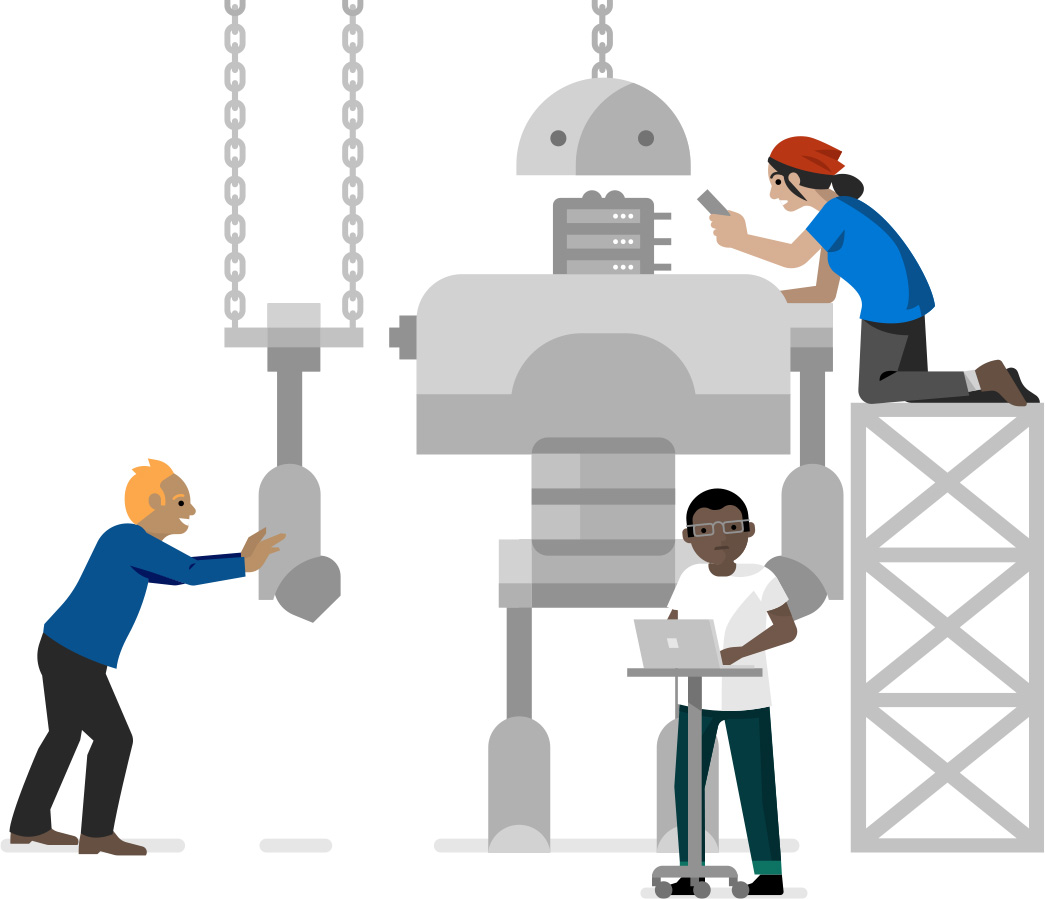
We are sorry, the page you requested cannot be found.
The URL may be misspelled or the page you're looking for is no longer available.
Continue to homepage Microsoft Adoption
Microsoft Adoption
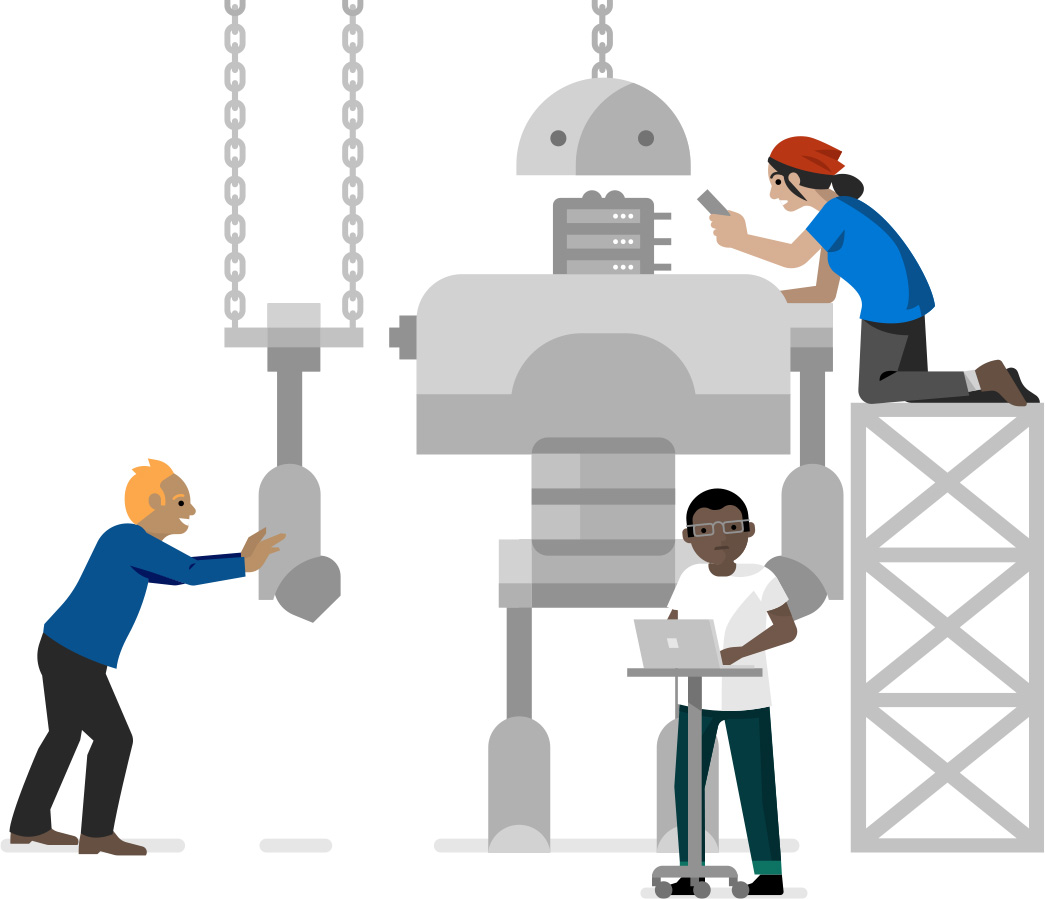
The URL may be misspelled or the page you're looking for is no longer available.
Continue to homepage