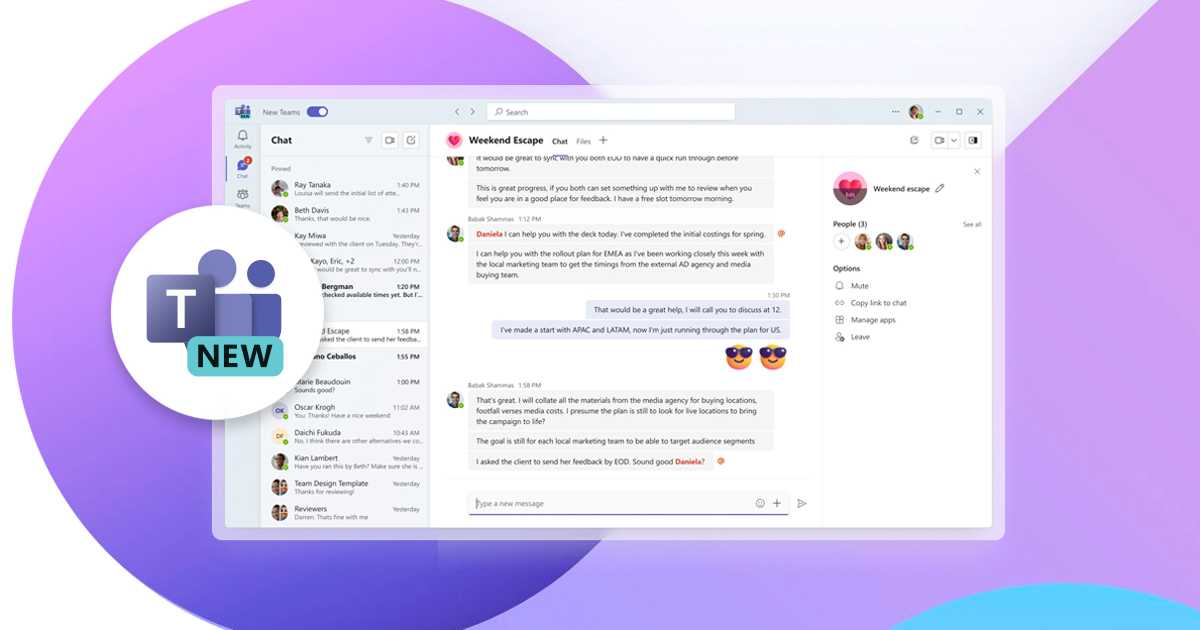Feature parity in new Teams
Since the preview launch in March 2023, we have made notable progress towards ensuring our most used and most loved features in classic Teams is also in the new experience. New Teams now has full feature parity for almost all features, including custom line-of-business (LOB) apps, third-party apps, breakout rooms, 7×7 video, call queues, PSTN calling, contextual search in chats and channels, cross-post a channel conversation, and more. We have focused on providing high-quality performance and enhancing the basics in areas such as reliability, security, and IT management to make sure that new Teams meets the evolving requirements of your organization.
Additionally, many new features and enhancements will be available exclusively in the new Teams experience, such as support for multi-tenant organizations (MTO) and multi-tenant, multi-account (MTMA), which enable seamless cross-tenant communication and collaboration beyond organizational boundaries across multiple tenants and accounts.
Furthermore, the new Teams experience is rolling out to public preview for our Virtual Desktop Infrastructure (VDI), GCC, and GCC-High customers. DoD customers and web support will be coming later this calendar year.