Consultant guide
Sara is a senior consultant who works across multiple projects for her firm. She uses Microsoft Loop to be more productive and deliver value to clients regardless of when and where she is working.
Download PDF versionA day in the life of a consulant using Microsoft Loop
7:45 AM
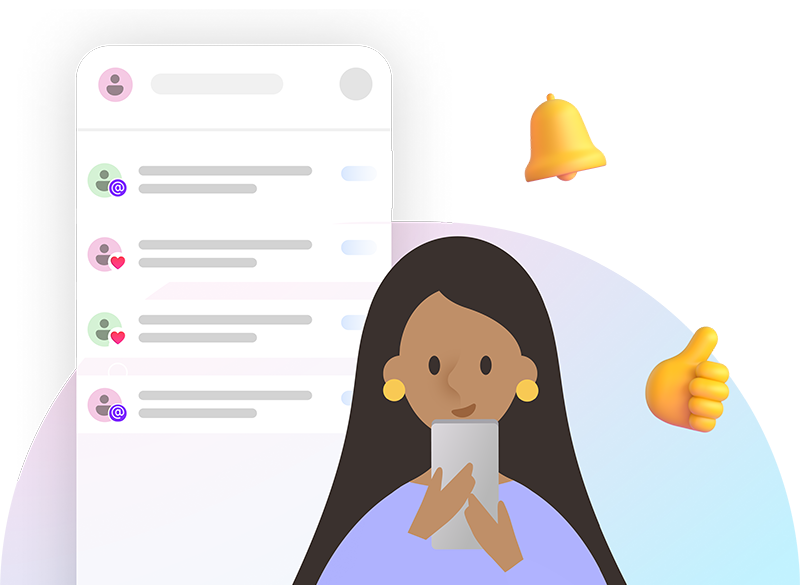
Sara starts her day by checking her Outlook mobile app on the bus. She sees a Loop recap email called “Start your day by getting in the Loop” to review new activities in Loop, which includes an at mention from her manager regarding new information for an upcoming client call. She gives a thumbs up to acknowledge she’s up to date and ready to chat.
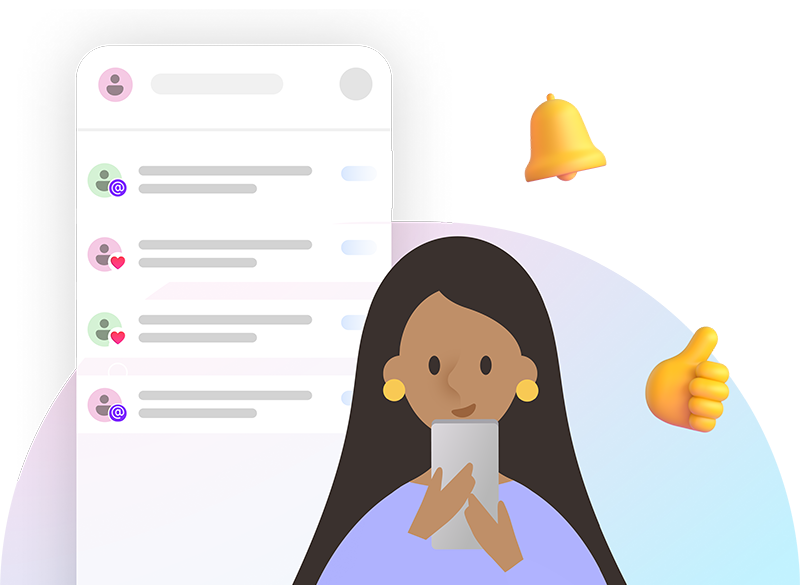
9:30 AM
Sara and her team join a meeting and take notes in real time with Collaborative notes. They mark off agenda items and list follow up tasks for the team, knowing that the captured tasks sync to Planner and To Do, whichever tool the individual prefers.
10:30 AM
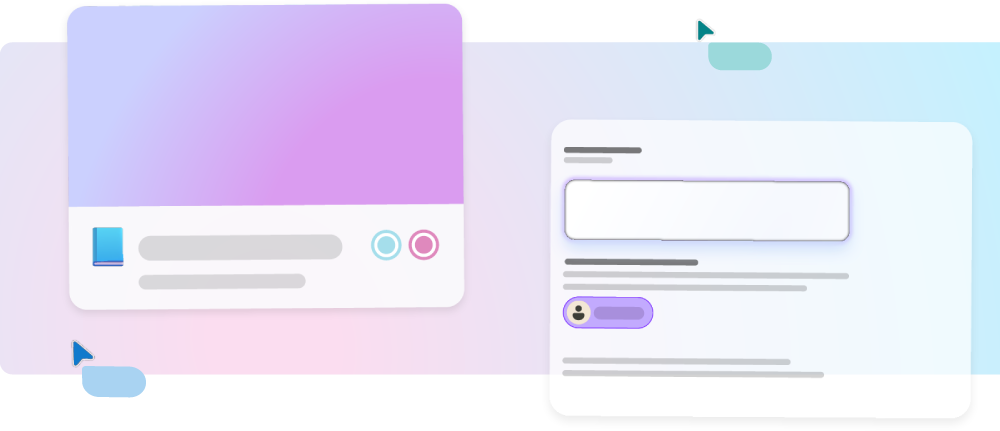
After the meeting, Sara opens the Loop app and creates a Loop workspace for the new project. She uses Jumpstart to add stakeholders and collect relevant content such as the statement of work and client overview to add to the workspace. She adds the Collaborative notes as a Loop page in her workspace to keep everything together.
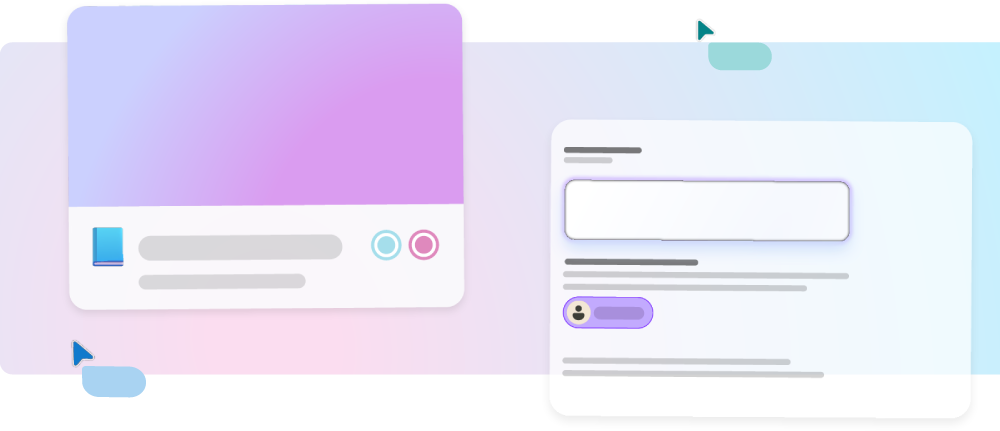
1:00 PM
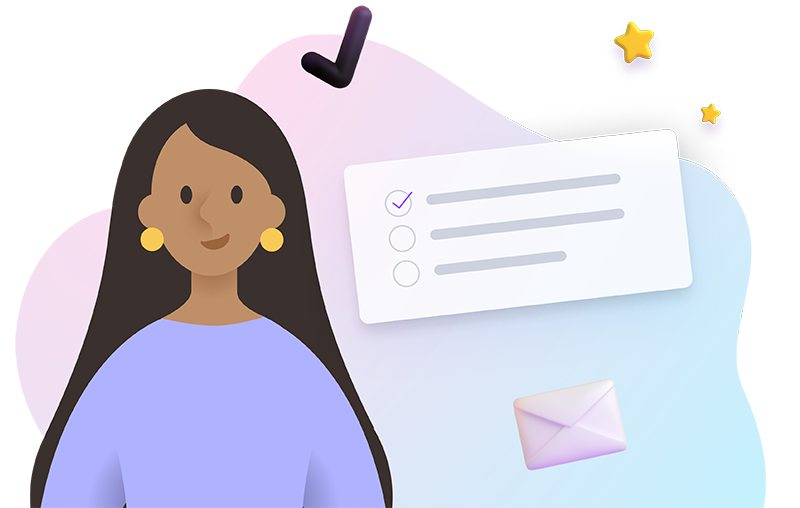
Sara creates a new Loop page using the Project planning template, which her team updates with background context, an opportunity statement, and goals for the project. She includes a progress tracker component on the page and adds the key next steps for her team to update. She shares the page as a Loop component in Teams chat for her team to contribute to.
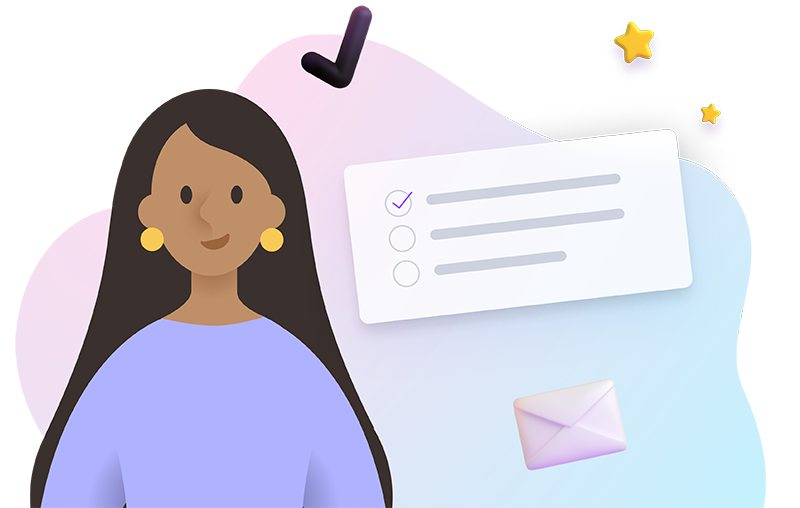
3:00 PM
Once her distributed team has made updates, Sara shares the progress tracker as a component with leadership via Outlook to update them on the project progress. Regardless of where the component is shared, she knows everyone will see the latest updates as the component updates in real time across apps.
3:30 PM
To better outline planning for the client, Sara creates a Planner board to review project progress in weekly stand ups. Sara pastes the newly created Planner board directly into a Loop page, knowing it will sync any changes regardless of where updates are made.
4:30 PM

Sara shares the project planning page as a component with her manager via a Teams chat to keep him updated. He reacts with a “heart” boost directly in the component to show how pleased he is to see the progress on this project.

